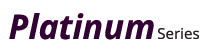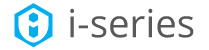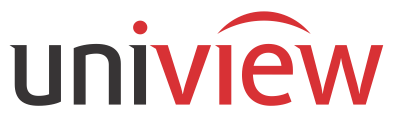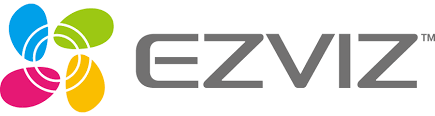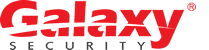There is nothing here
Navigation
Platinum Password Reset
Download IP search tool here
Restoring and Resetting Password
According to the device, you can restore the default password or reset the password
if you forget the device’s admin password.
Method 1: Resetting the Password
Purpose:
According to the device, we provide two different methods selectable for resetting
the password if you forget the device’s admin password: Import File or Input Key.
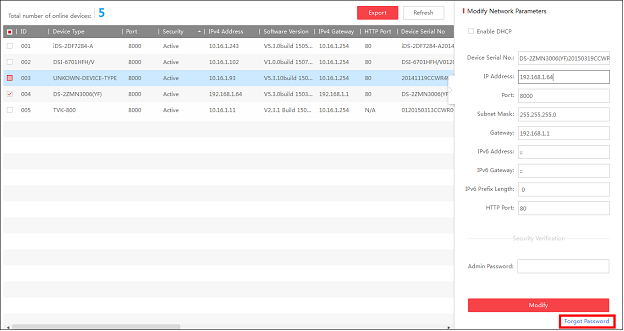
You can export the device’s key request file and send it to our technical engineers.
Our technical engineer will send you another key file which contains the resetting
permission resetting. You can import the key file to reset the password.
Steps:
- Select the device for resetting the password by checking the checkbox.
- Click Forgot Password to enter the Reset Password interface.
- Click Export button to download the key request file. Set the file path in the pop-up window.
- Click Select Folder to save the device key request file on your PC.
- Send the key request file to our technical engineers and the engineer will send you a key file back.

- Select Import File radio button as the resetting mode.
- Click to select the key file (XML file) returned by the technical engineer and click Open.
- Input new password in text fields of New Password and Confirm Password. The system will judge password strength automatically, and we highly recommend you to use a strong password to ensure your data security.
Method 2: Restoring the Default Password
Purpose:
For some devices, if you forget the admin password of your device, you can restore
the default password.
Steps:
- Send the serial No. of the device which needs password recovery to our technical engineers and you will get a security code.
- Select the device for restoring the default password by checking the checkbox. Click Forgot Password to activate the Restore Default Password window.
- Input the code in the Security Code field and click Confirm to restore the default password of the device.


Galaxy Security is a leading manufacturer of Security Cameras Systems (CCTV) in North America. We offer technical support for all our products. We offer affordable Quality CCTV video surveillance systems, cameras and accessories for the professional installers and resellers.
At Galaxy Security, Your Security is Our Business
Contact
Markham (Mon~Fri. 9am~6pm EST)
7755 Warden Ave, Unit 1,
Markham, ON L3R 0N3
Mississauga (Mon~Fri. 9am~6pm EST)
1200 Aerowood Drive, Unit 5,
Mississauga, Ontario, L4W 2S7
All online orders and payments are valid for our members only. © Copyright 2006-2025 Galaxy Security Corporation All Rights Reserved. Galaxy and Galaxy Security is the trademark of Galaxy Security Corporation and not to be used without prior written permission of the owner. Any unauthorized use of our website, social media
sites content, our name and Branded logos including GALAXY is strictly prohibited. All information and graphics on our website, digital and printed promotional material including Catalog and flyers are protected under the Canadian Copyright Act REGISTRATION NUMBER 1156284